Queue System WhatsAPP QMS
Setup QMS WhatsAPP account
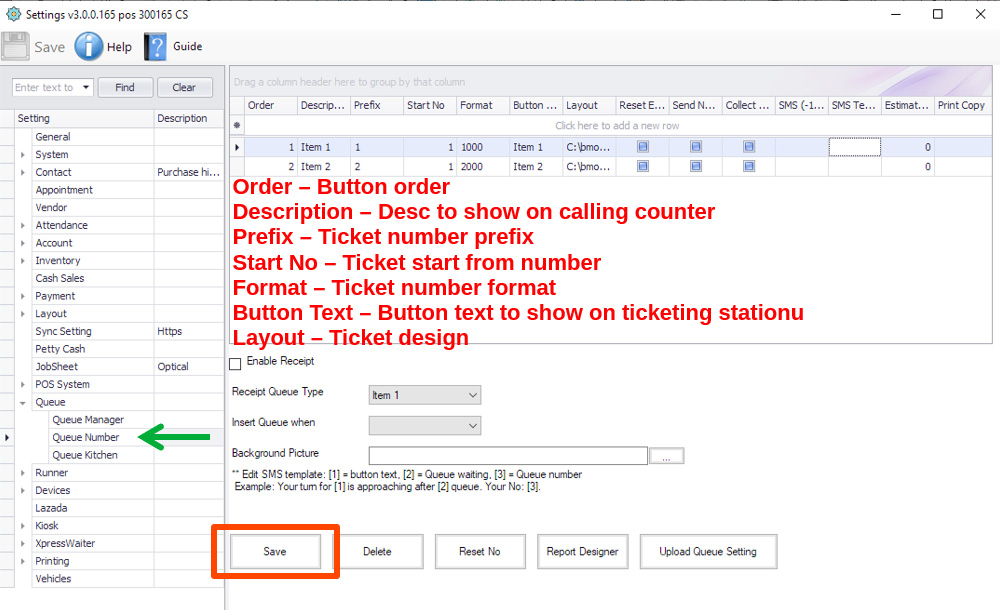
The setup can be found from QMS system. Once login, you can set the queue system accordingly. The screenshot above shows brief information about the settings in the form.
Setup QMS Display
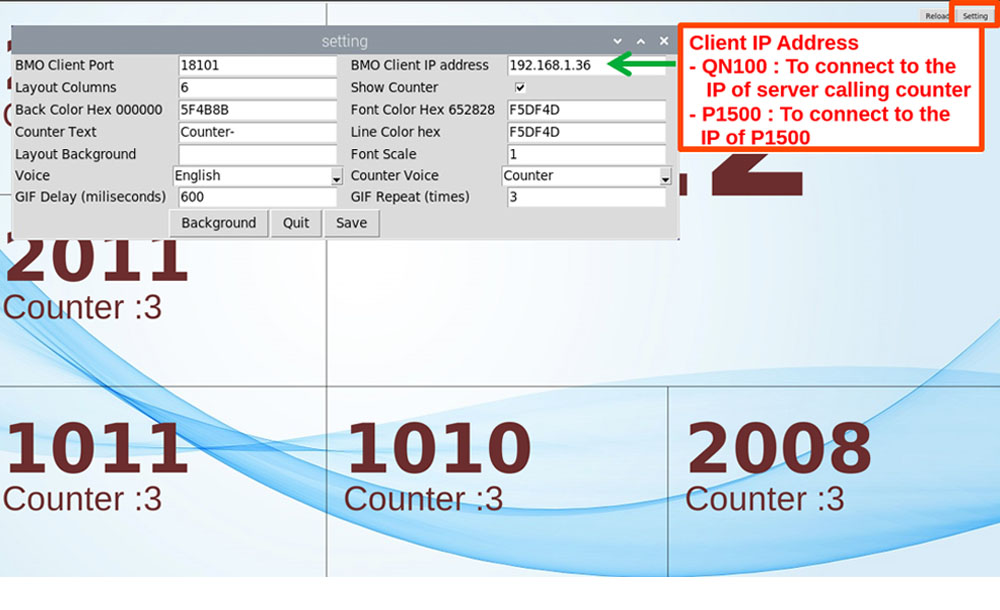
Once the QMS display is setup, the user can setup the queue display system according to the setup form. The QMS display is connected to television.
Edit QMS Display Layout
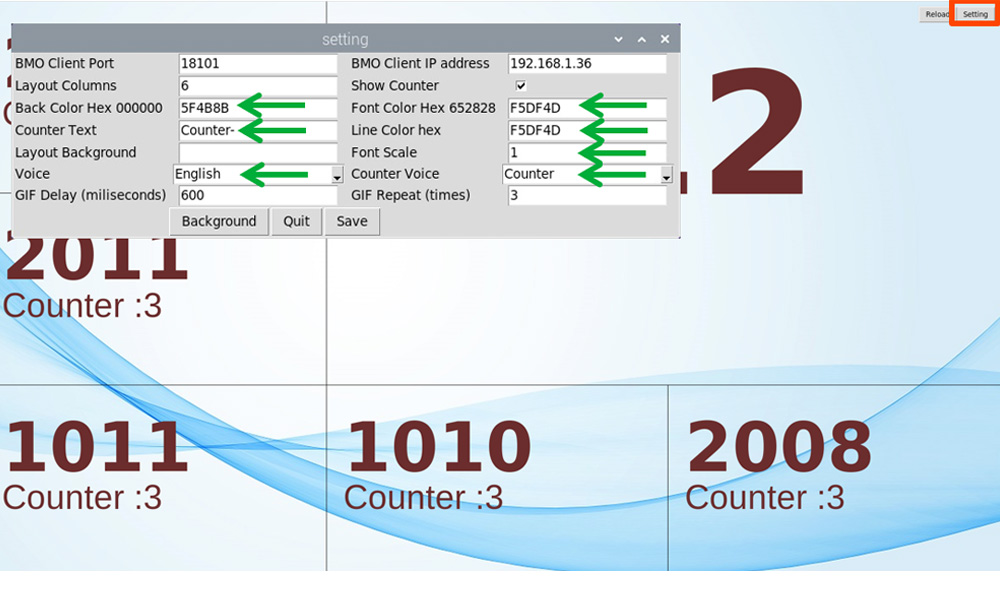
You may change colors and font size at the QMS display setting page.
Sample changed layout
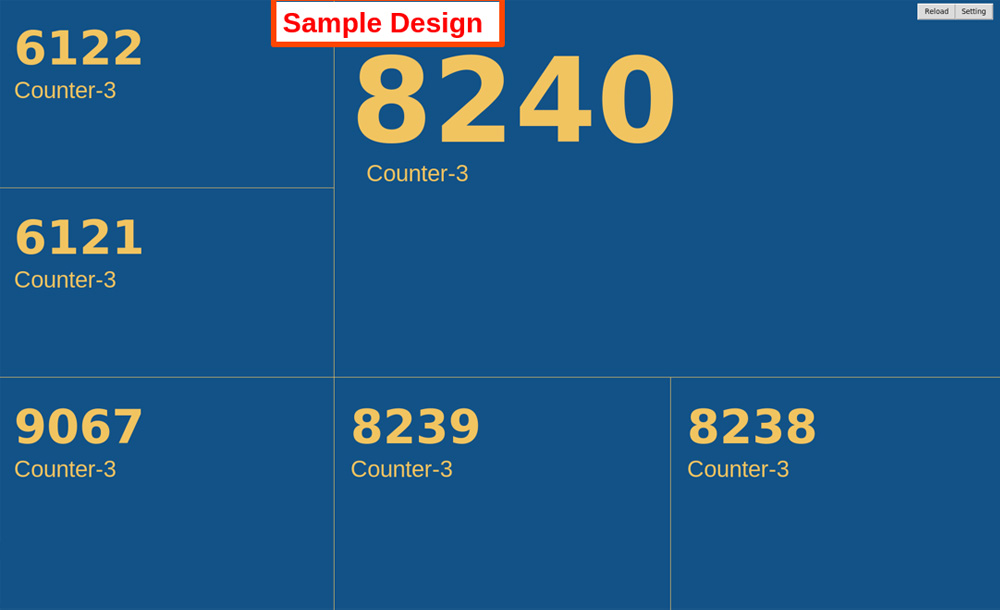
Sample changed layout
QMS Standard Step by Step Guide
Setup QMS Ticketing Station
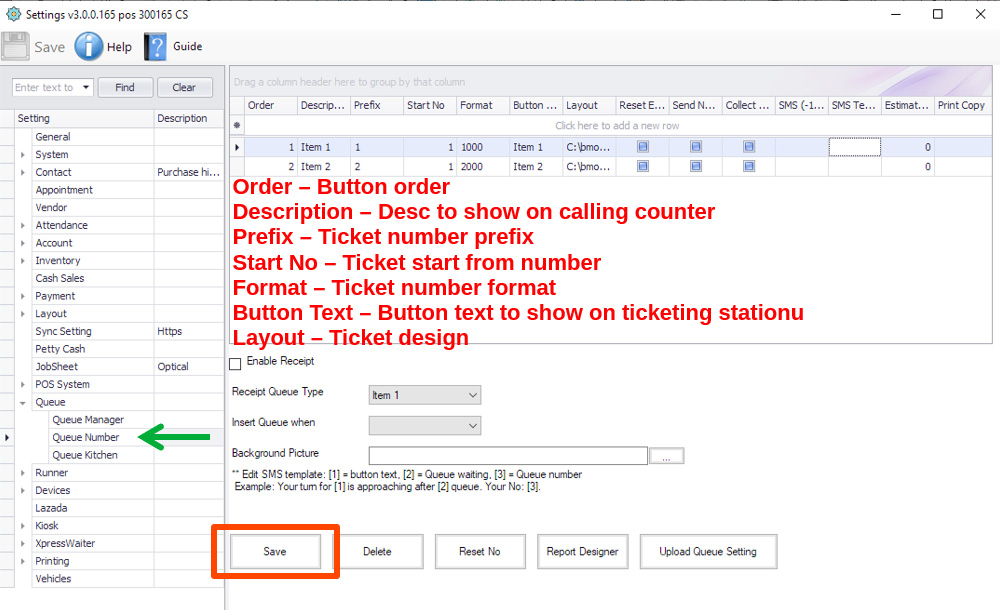
The setup can be found from QMS system. Once login, you can set the queue system accordingly. The screenshot above shows brief information about the settings in the form.
Setup QMS Display
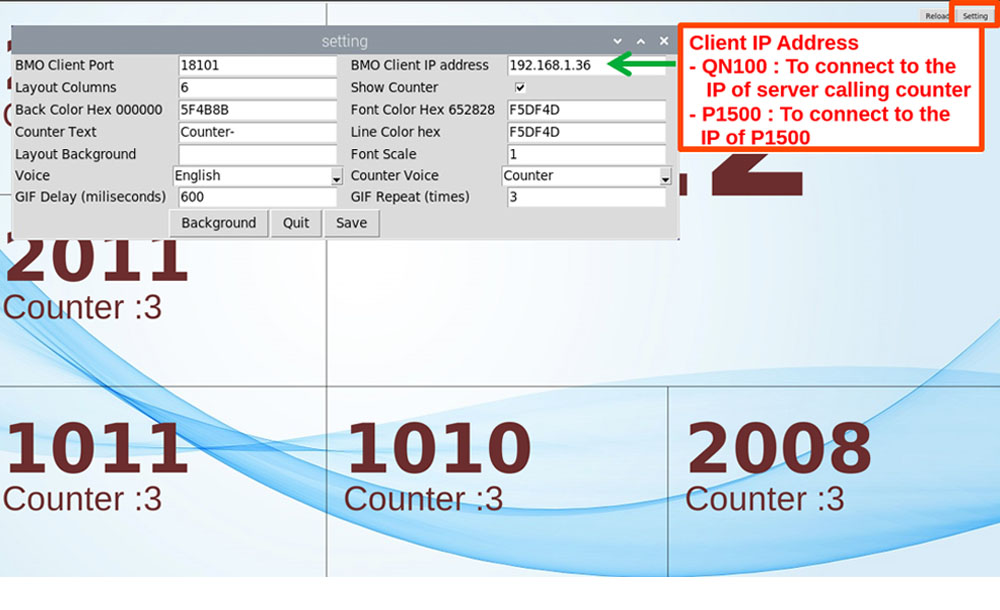
Once the QMS display is setup, the user can setup the queue display system according to the setup form. The QMS display is connected to television.
Edit QMS Display Layout
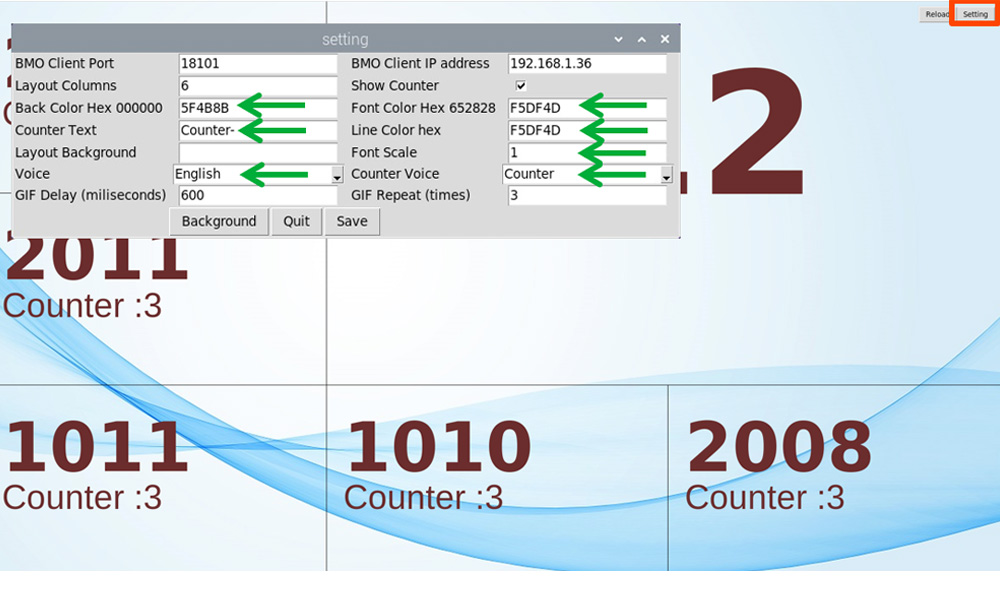
You may change colors and font size at the QMS display setting page.
Sample changed layout
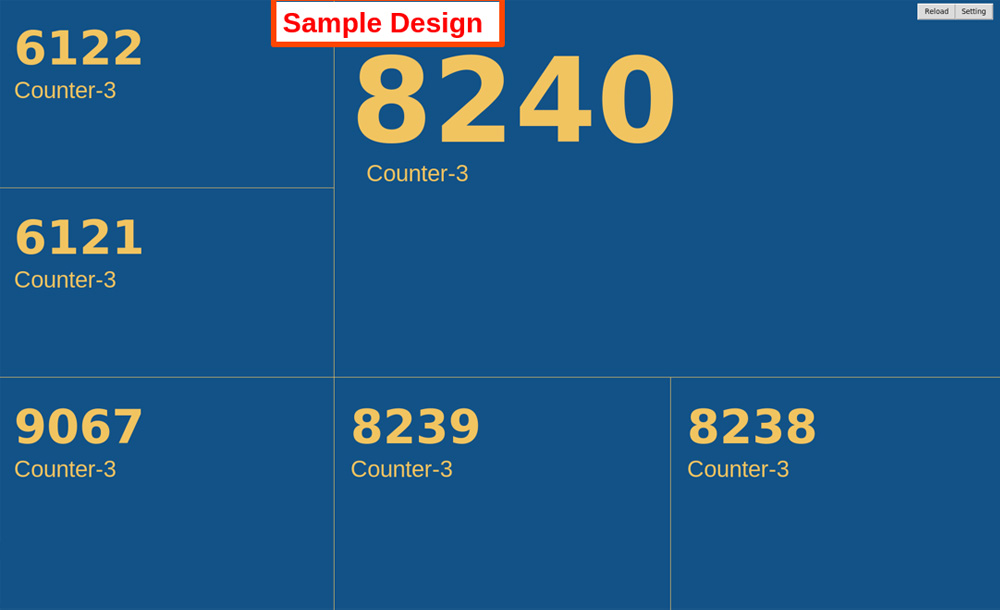
Sample changed layout
Push Counter Feature
The setup can be found from QMS system. Once login, you can set the queue system accordingly. The screenshot above shows brief information about the settings in the form.
Example 1
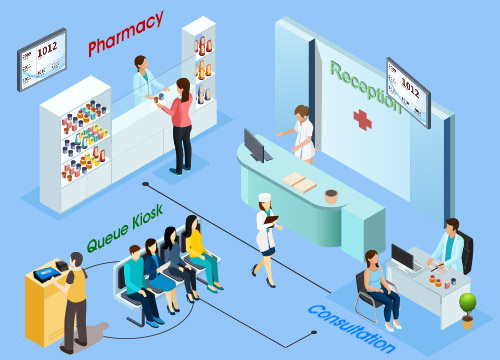
Example 1: Patient will be issued a queue number ticket prior seeing the doctor. Once consultation is done, the doctor will push the same queue number over to the pharmacy. Once medicine is prepared, the pharmacy calls upon the same number.
Example 2
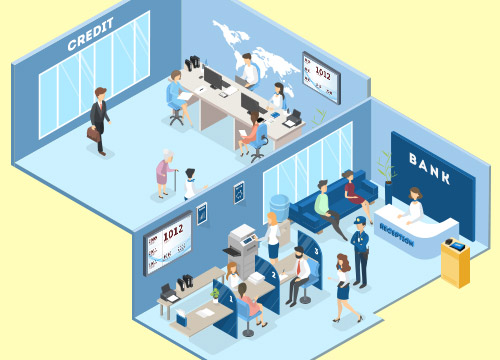
Example 2: Wrong department ticket has been selected, service counter able to push the number to the correct department, and queue number to be called to the correct department.
FAQ
You may find some answers and solutions to your queue system queries. Get a free demo today to explore how our Queue Manager can help your business!
How many display TV can be connected with this QMS?
You can connect many TV with the QMS, 20 TVs, or more can be handled without problems.
Do we need to pull cables for the system?
The QMS uses wireless network, therefore less cable is needed. You may need power plug to power up the devices.
Where is the speaker to read out the number?
The system will use TV speaker or you can connect a speaker to the queue display.
How many counters are supported per system?
BizCloud QMS support up to 50 counters.