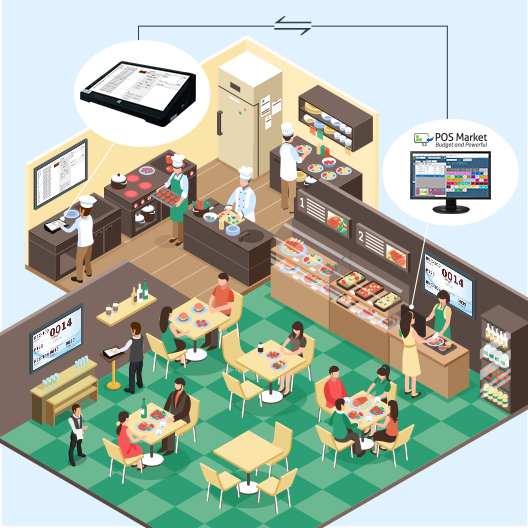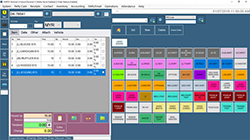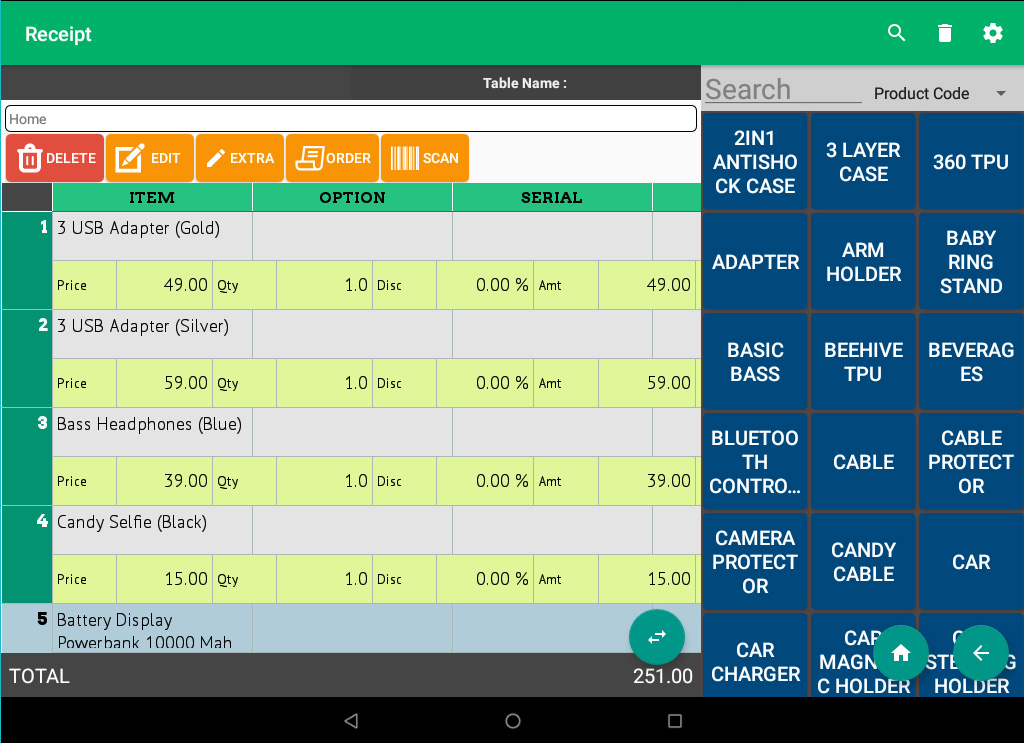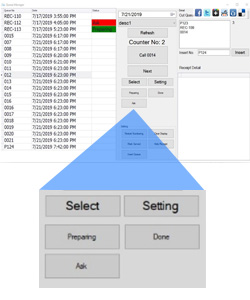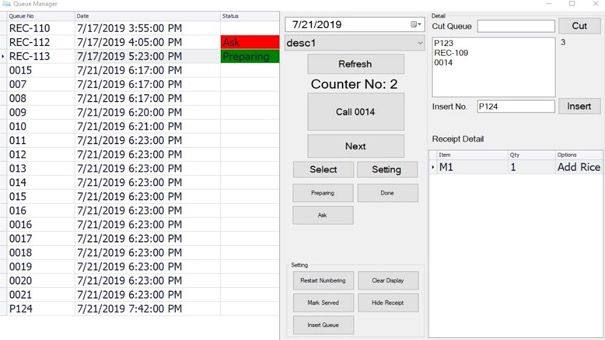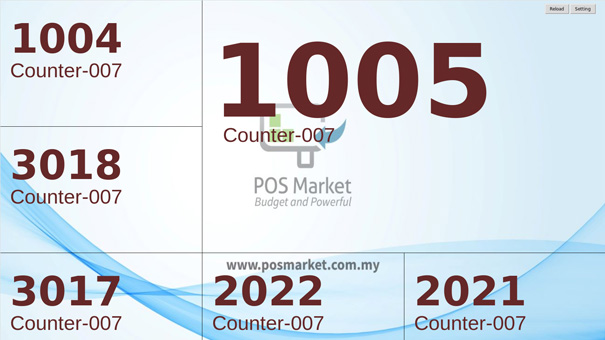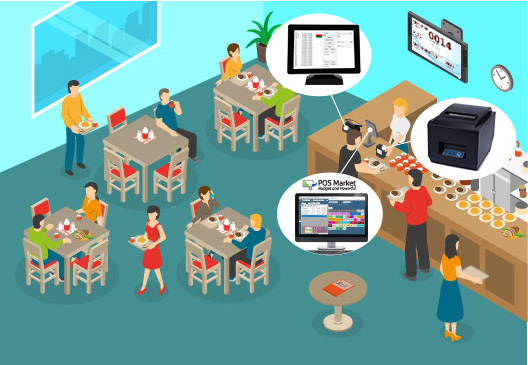
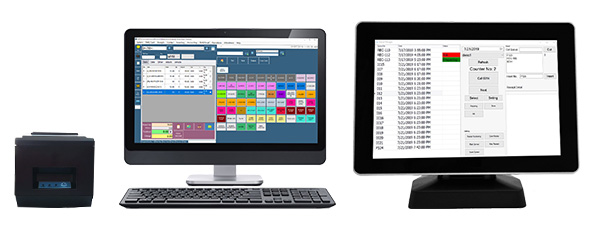
Queue Manager FnB Restaurant Scenario 1
The last thing a restaurant would want to do is make customers waiting to eat. Restaurants are unlike other businesses where customers make a purchase and checks out as fast as possible. Customers want to sit, chat and eat while having a pleasant experience. That part of pleasant experience is related to restaurant queues.
POS Market POS System is readily integrated with Queue Manager in the same POS machine. You can opt to use the Queue Manager on its own too. After your customers have done ordering at the counter and completes the transaction, a receipt is printed and queue number is generated. Then Queue Manager comes into action by calling the number when order is ready. You may have as many Queue Manager as you want. The queue system runs on network and they can be linked to your POS System.
POS System FnB with Queue Manager Scenario 2
If you are planning to move your business to the next level and focus to improve customer experience without having to replace all your existing POS solutions, POS Market Queue Manager has the solution you need. Integrate your POS System with Queue Manager to create additional value for your business and customer experience. POS Market Queue Manager is able to work on its own and generate the numbering without interfering your existing POS System functions.
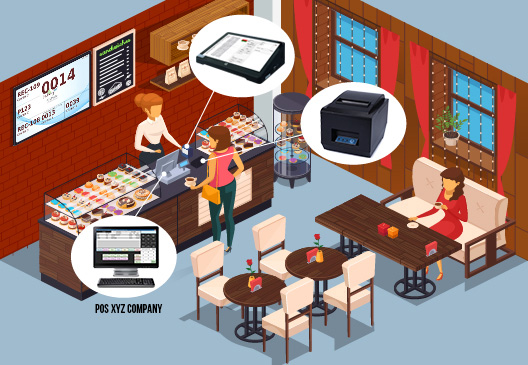
Advantages of Queue Manager
- Use full functionality of Queue Manager and keep your existing POS system installation on-premise
- You can generate your numbering according to your requirements
- Queue Manager uses Windows PC to run
- You can have multiple Queue Managers and still run on the same network
POS System FnB with Queue Manager Scenario 3
A restaurant that is able to build a loyal customer base is likely to be more successful. Queue Manager can help you with doing the right things. Besides Queue Manager handling your restaurant’s crowds, we can use Queue Manager to setup a Kitchen Display where chefs in the kitchen can view the details of the order receipt or when a customer has additional request for the order such as add rice.
The chefs are then able to prepare the order accurately and update the order status such as “Preparing” or “Done” so the order can have immediate service and improves service flow. Waiters at the floor no longer need to continuously check with the kitchen and focus on servicing the customers better. This will improve the communication between kitchen and restaurant service floor.
FnB POS System & Waiter Order Station with Queue System Flow
POS Market POS System, Android App Xpress Waiter Order Station and Queue Manager QMS inter-connects wirelessly with ease on the same network within your premise.
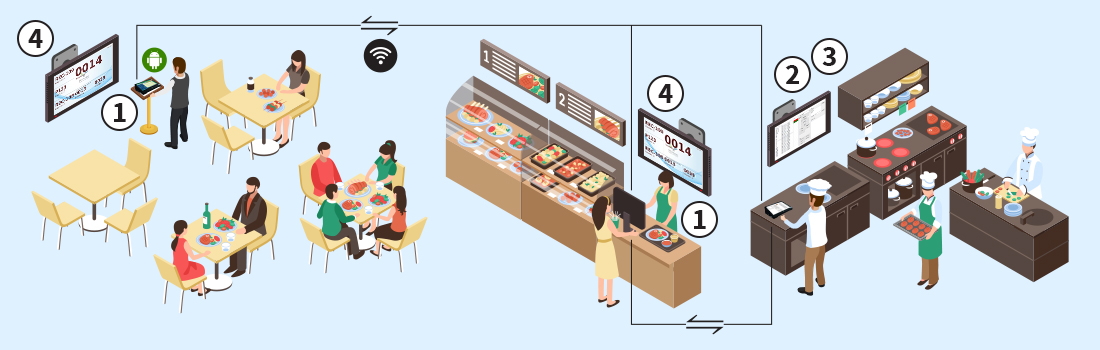
Step 1
- Make an order at the counter’s POS System or waiter’s Order Station
- Print out receipt with queue number for customers