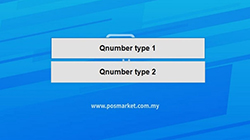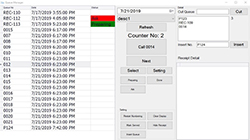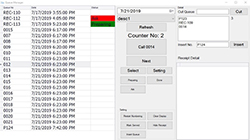Managing Service Counters Customer Experience
It is common knowledge that places such as bank institutions, post office, mall customer service or insurance agency often requires long waiting time for visitors. Now with POS Market Queue Manager, customers will enter the digital queue by generating the queue number and print the ticket at the queue number kiosk. After digitally securing a placed in line, your customers can now spend their time in a waiting however they see fit because your visitors know exactly when they are to be called for service.
You need a Windows PC to run the Queue Manager, P901 device would be a great option to run your QMS queue system.
Service Counters Queue System Flow