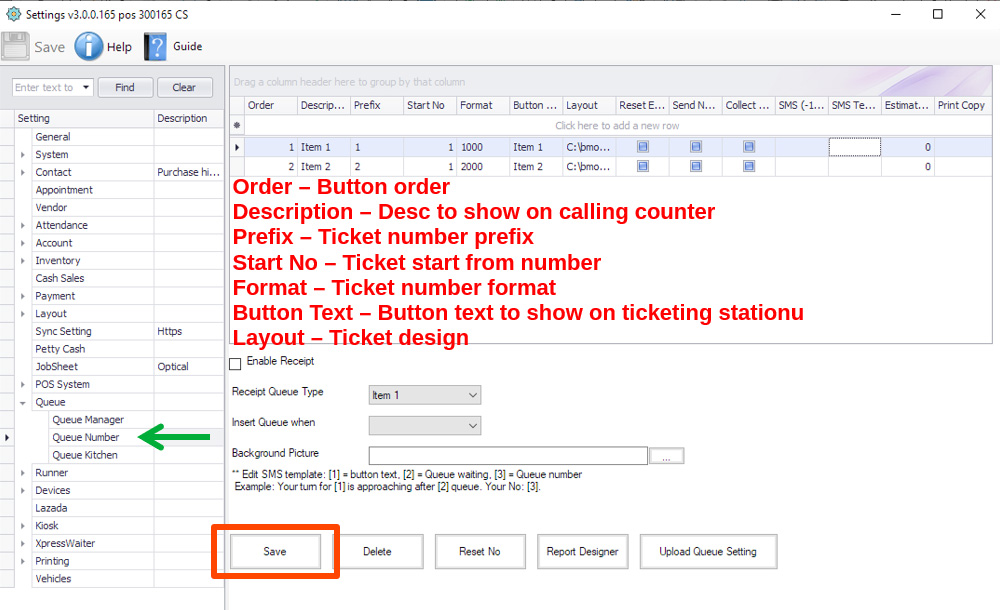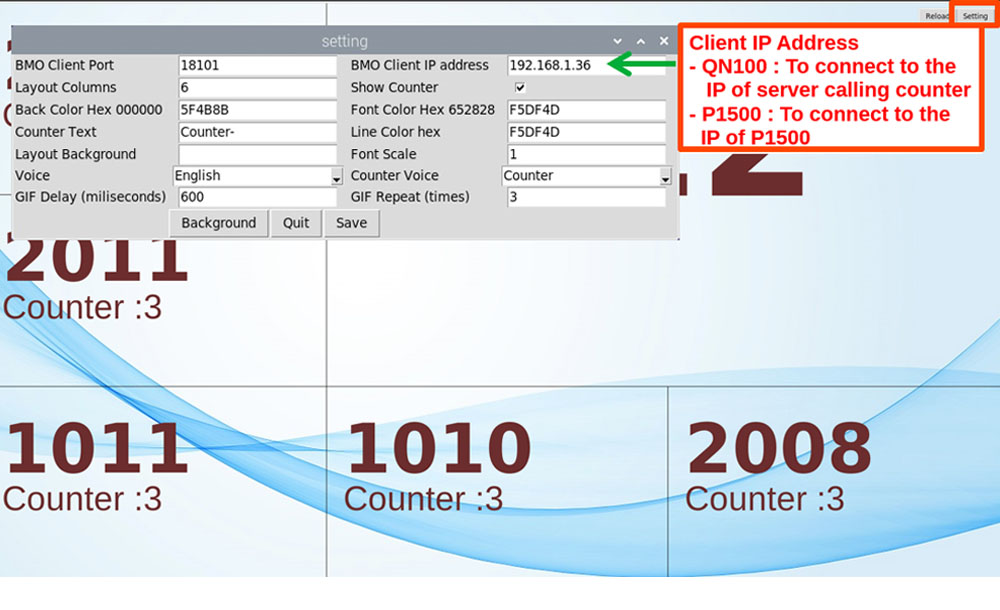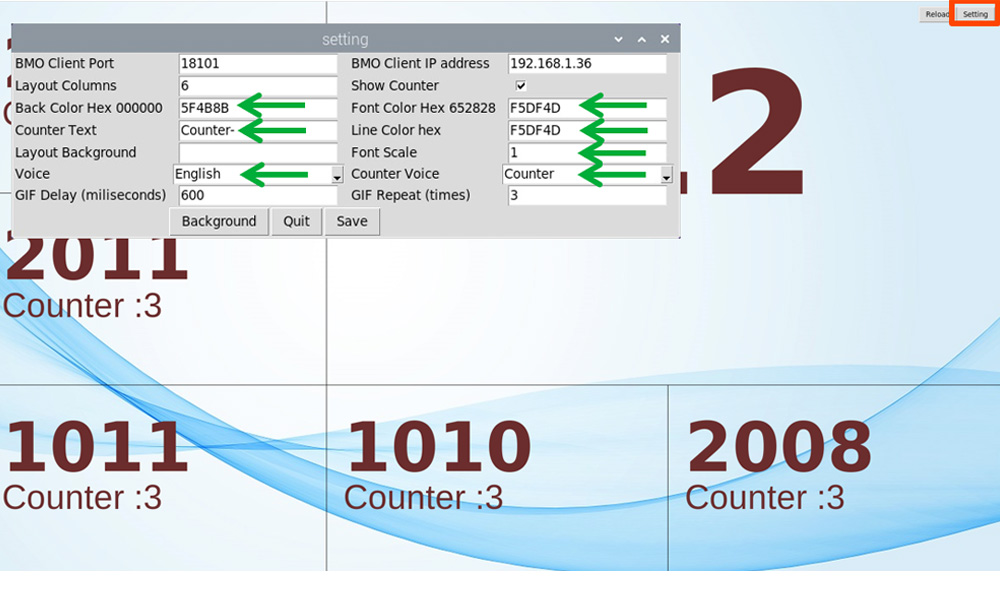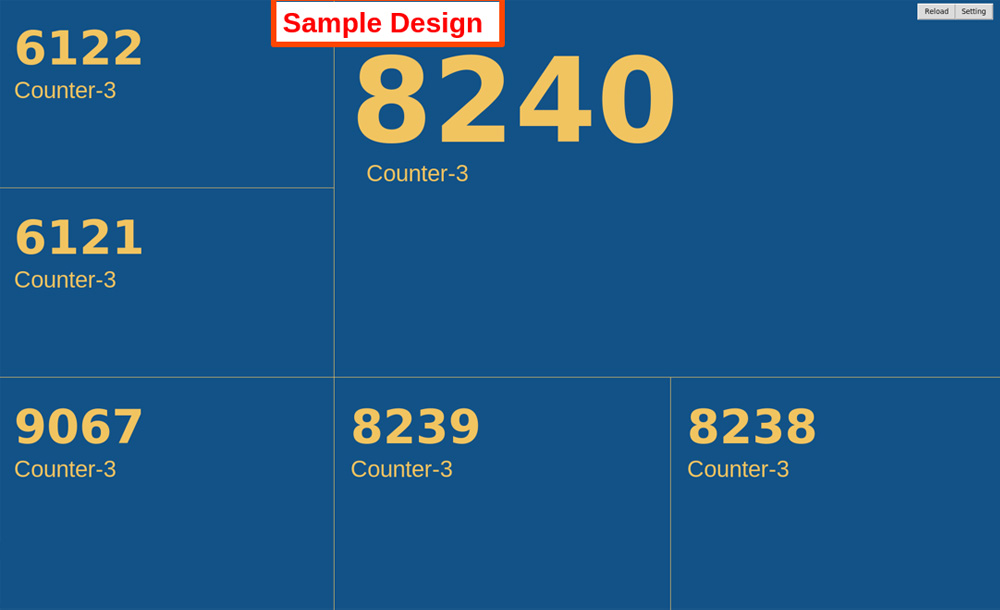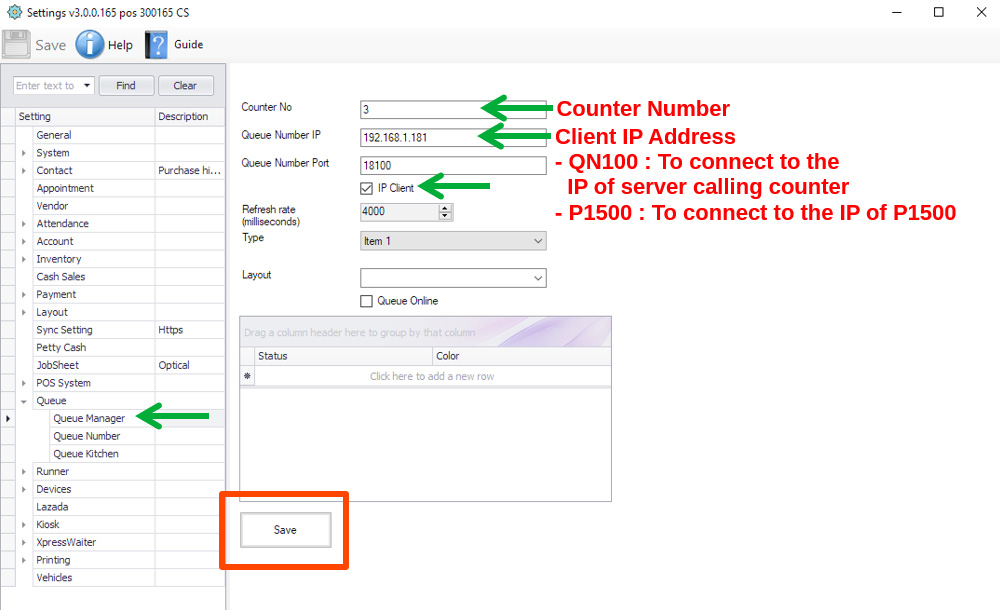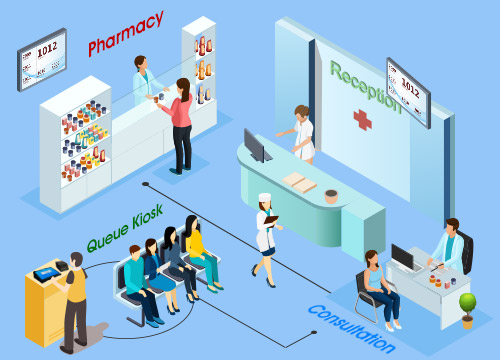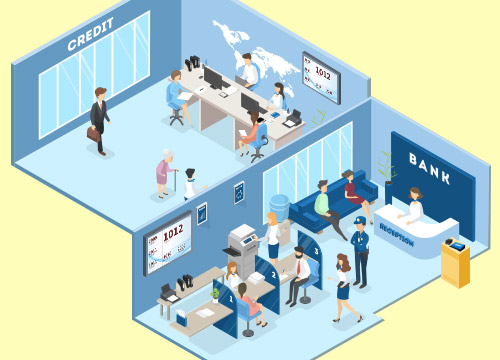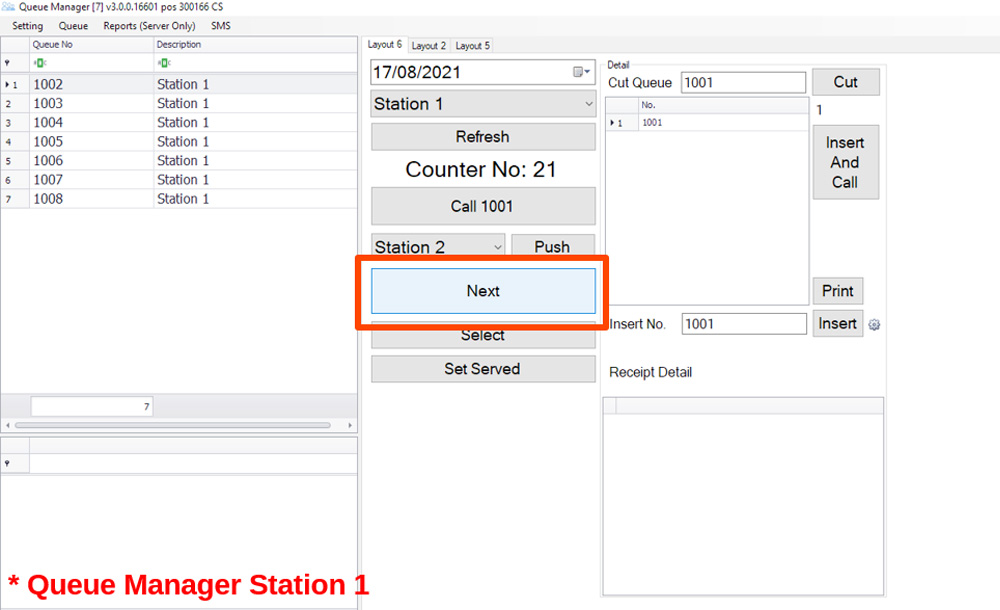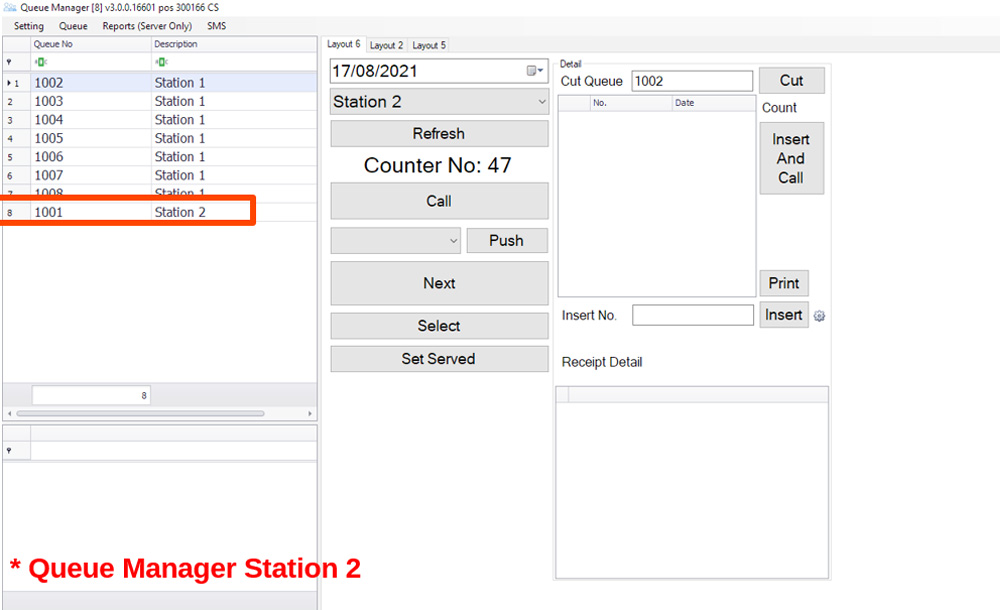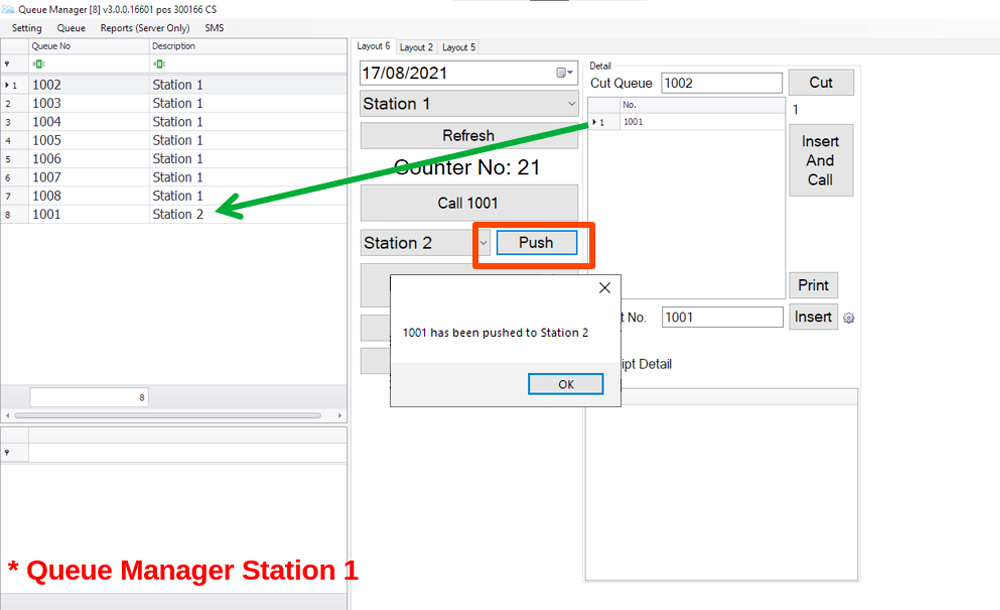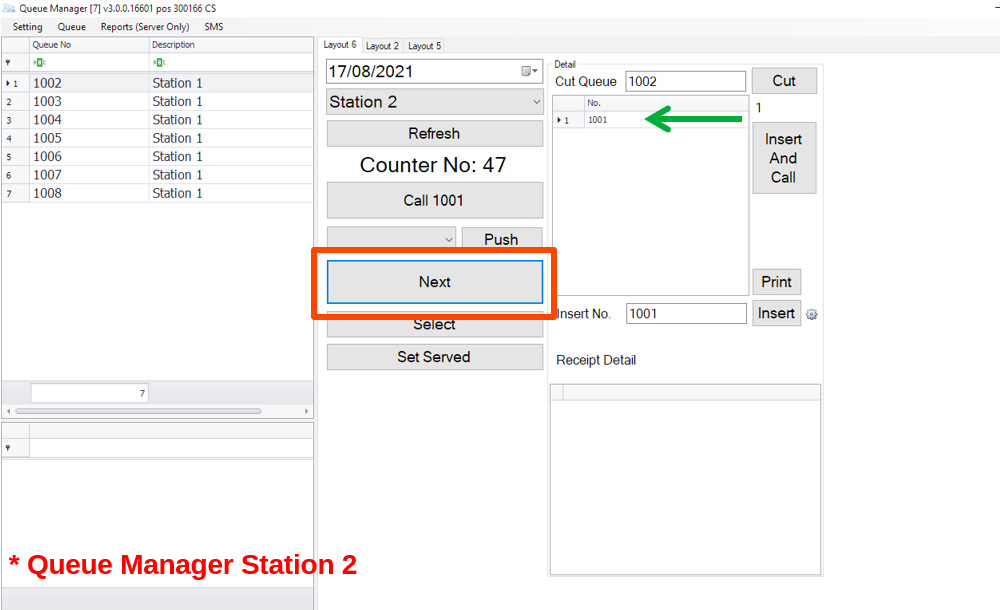Push Counter Feature
The Push Counter feature allows user to pass queue tickets among different departments. This is to ease the process without issuing multiple tickets and lost track of the customer. This feature also enables you to utilize the same set of devices.